Why My LG TV Won’t Connect to Wi-Fi?
If you’re experiencing issues with your LG TV won’t connect to Wi-Fi, you’re not alone. Many LG Smart TV users have encountered LG Smart TV Wi-Fi connection issues at some point. Whether it’s the LG TV Wi-Fi not working, LG TV Wi-Fi keeps disconnecting, or your LG TV Wi-Fi module fix that seems necessary, this guide will walk you through everything you need to know to troubleshoot and fix these problems.
“Your LG TV might not connect to Wi-Fi due to issues like incorrect network settings, weak signal strength, outdated software, or a problem with the router. Try restarting your TV and router, ensuring the TV is within range, and updating the software.”
Understanding the LG TV Won’t Connect to Wi-Fi
Before jumping into the troubleshooting process, it’s important to understand why your LG TV won’t connect to Wi-Fi or refusing to connect to the internet. Modern LG TVs come equipped with a built-in Wi-Fi module, which is responsible for connecting your TV to wireless networks. If there is a problem with the TV’s settings, firmware, or hardware, it can result in a variety of issues ranging from intermittent Wi-Fi signals to complete disconnection from the network.
Here are some of the most common reasons for these issues:
- Wi-Fi Network Compatibility: Your Wi-Fi network may be incompatible with the TV’s wireless module (e.g., 5 GHz network vs. 2.4 GHz).
- Outdated Software/Firmware: Running on outdated TV software can cause connectivity problems.
- Router Configuration: Misconfigured router settings, such as incorrect DNS or security settings, can prevent proper Wi-Fi connection.
- Interference: Interference from nearby devices or other Wi-Fi networks can affect the signal strength.
- Hardware Fault: In some cases, the Wi-Fi module itself could be malfunctioning, requiring a LG TV Wi-Fi module fix.
Now, let’s explore the LG TV Wi-Fi troubleshooting steps in detail.
LG TV Wi-Fi Troubleshooting Steps
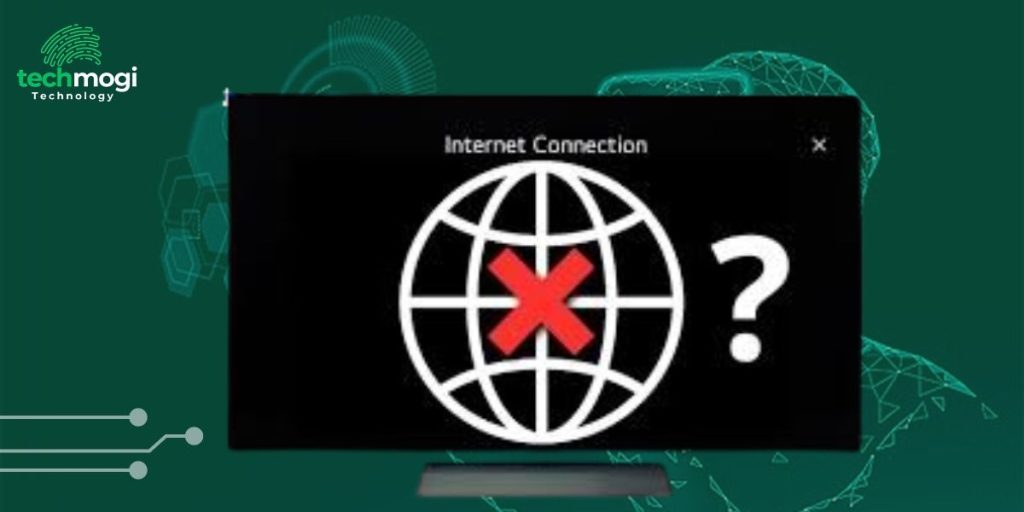
Ensure Correct Network Settings
The first step in resolving LG TV won’t connect to Wi-Fi is to verify that your Wi-Fi settings are correct. Follow these steps:
- Open the Settings Menu: Go to your TV’s settings and select the Network option.
- Choose Wireless: Select the Wi-Fi connection option and make sure you are connected to the correct network.
- Re-enter Network Password: Even if the TV was previously connected, re-enter your network password. This step ensures that your password has not been mistyped or changed.
Bonus Tip: Restart your TV and router to reset the connection and fix Wi-Fi issues.
Restart the TV and Router
Sometimes, a simple restart can fix LG TV Wi-Fi not working issues. Here’s what to do:
- Turn Off Your TV: Unplug your TV from the power source and wait about 30 seconds.
- Restart Your Router: Power cycle your router by unplugging it for 30 seconds and then plugging it back in.
- Reconnect: Turn your TV back on, go to the Wi-Fi settings, and attempt to reconnect.
This method helps in refreshing both the TV and router connections, clearing temporary bugs or errors.
Update TV Software
Outdated software could be the culprit behind your LG TV Wi-Fi keeps disconnecting issue. To update your TV software:
- Go to Settings: Open the Settings menu and select All Settings.
- Select General: Navigate to the About This TV section.
- Check for Updates: Choose Check for Updates and install any available updates.
Firmware updates improve the overall functionality of your TV, including its wireless module, and often resolve connectivity issues.
Change Wi-Fi Settings on Router
If your LG TV Wi-Fi not working, the issue might be with your router settings. Here are some things you can do to ensure a stable connection:
- Change Frequency Band: If your router is dual-band, make sure your TV is connected to the 2.4 GHz band, as some LG TVs have issues connecting to the 5 GHz band.
- Disable MAC Filtering: Ensure that your router’s MAC filtering is turned off or that your TV’s MAC address is added to the router’s allowed list.
- Disable Security Protocols: Some security protocols like WPA3 can cause compatibility issues. Try using WPA2 security.
Factory Reset the TV
If none of the previous solutions work, performing a factory reset might be necessary. Keep in mind that a factory reset will remove all your settings, accounts, and apps, but it can help resolve deeper issues.
- Go to Settings: Open the Settings menu and navigate to General.
- Select Reset to Initial Settings: Confirm the reset process. After the reset, go through the initial setup again, including connecting to Wi-Fi.
Check for Interference
Interference from other electronic devices can also cause Wi-Fi connection issues. Consider the following steps to reduce interference:
- Move the Router: If possible, move your router closer to the TV and away from large metal objects or electronic devices that could cause interference.
- Remove Interfering Devices: Turn off other devices that may be interfering with the Wi-Fi signal, such as cordless phones or microwaves.
7. Contact LG Support for a Wi-Fi Module Fix
If your LG TV Wi-Fi module fix is necessary, the Wi-Fi module might be defective and require professional attention. In such cases, you’ll need to contact LG customer support for assistance. They will guide you on whether the Wi-Fi module needs repair or replacement.
Check for Hardware Issues
If the problem persists even after following the above steps, there might be an issue with the internal Wi-Fi hardware of your TV. Inspect your LG TV Wi-Fi module fix by contacting LG’s customer service or seeking an authorized technician for repairs.
Advanced Solutions for LG TV Wi-Fi Issues

If you’ve tried all the above solutions and the problem still persists, here are some advanced methods you can attempt:
- Use a Wi-Fi Extender: A Wi-Fi extender can amplify your signal strength, especially if your router is too far from the TV.
- Switch to Wired Connection: If the Wi-Fi connection remains unstable, try using an Ethernet cable to directly connect your TV to the router for a more stable connection.
- Disable VPN or Proxy: If you’re using a VPN or proxy server, disable them temporarily as they can interfere with the connection
Bonus Tips: Try adjusting DNS settings on your LG TV. Set the DNS server to a public one like Google DNS (8.8.8.8) to improve connection stability.
By following these LG TV Wi-Fi troubleshooting steps, you should be able to resolve any connectivity issues and ensure a smooth viewing experience. If all else fails, contacting LG customer support or getting the LG TV Wi-Fi module fix may be the final solution.
Read More: Gaming Laptop for VR
Read More: Companion Device Manager Android
FAQs
Why does my LG TV keep disconnecting from Wi-Fi?
This issue can occur due to weak Wi-Fi signals, outdated software, or router configuration errors. Try restarting your TV and router, checking for software updates, or adjusting router settings.
How do I fix LG TV Wi-Fi not working?
Ensure you are connected to the right network and enter the correct password. You can also try moving closer to the router, updating the TV firmware, or resetting your router.
How can I resolve my LG TV Wi-Fi module fix?
If you’ve tried all the troubleshooting steps and your TV still won’t connect to Wi-Fi, the issue may be with the Wi-Fi module itself.
Can I use a wired connection if my LG TV won’t connect to Wi-Fi?
Yes, if you are unable to fix the Wi-Fi connection, you can connect your LG TV to the internet using an Ethernet cable for a stable connection.

Hi, I’m Ethan Cole, the writer behind techmogi.com. I cover tech topics like how-to guides, digital tools, social media tips, and everyday tech fixes. I enjoy breaking down complex information into simple, useful content that anyone can understand. If you’re looking for clear, no-nonsense tech advice, you’ll feel right at home here.