How to Unsend Messages on Instagram
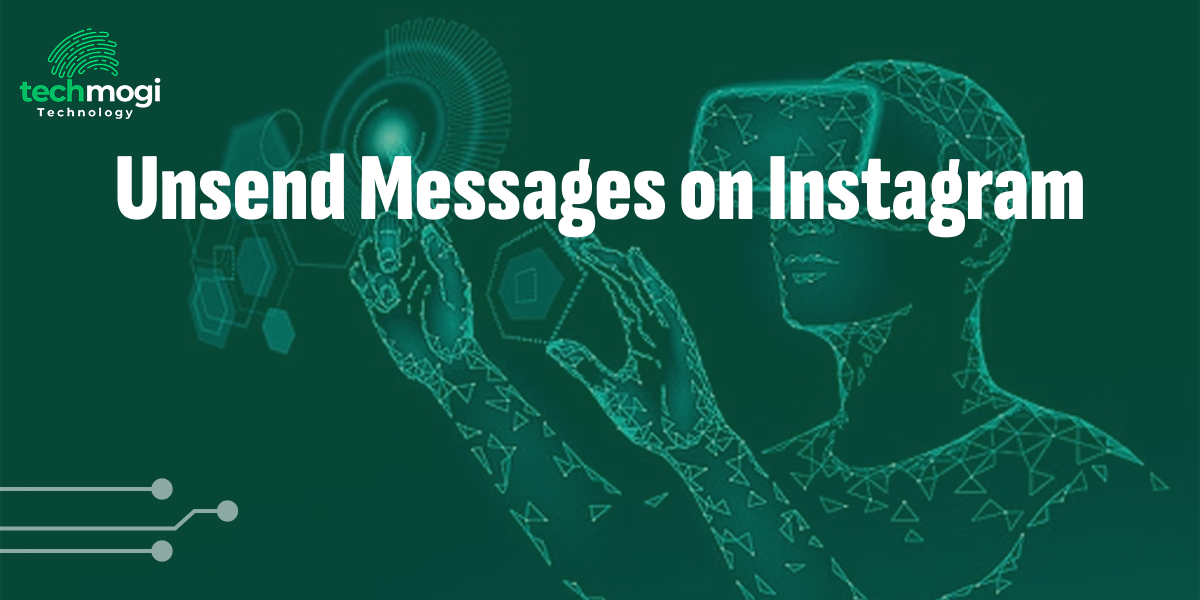
In today’s fast-paced digital world, mistakes happen. Whether it’s sending a message to the wrong person, a typo that changes the meaning of your text, or simply second-guessing what you’ve shared, Instagram’s unsend feature has become a lifesaver. As someone who frequently uses Instagram for both personal and professional communication, I’ve often found myself relying on this feature to correct errors or retract messages I no longer feel comfortable sharing.
In this article, I’ll walk you through how to unsend messages on ig in 2025, its limitations, and tips for using it effectively.
What Does “Unsend” Mean on Instagram?
At its core, Instagram’s unsend feature allows you to delete a message from both your chat history and the recipient’s inbox. It’s as if the message was never sent in the first place—no visible trace remains in the conversation. This feature is particularly useful for:
- Correcting mistakes
- Retracting impulsive messages
- Protecting sensitive information
Unlike traditional deletion options that only remove messages from your side of the conversation, unsending ensures the message vanishes for everyone involved. However, it’s important to note that while the message disappears visually, Instagram retains temporary server backups for legal and security purposes.
How to Unsend Messages on Instagram – Step By Step Guide
Unsending a message on Instagram is straightforward, whether you’re using a mobile device or a desktop browser. Here’s how to unsend messages on Instagram: do it step-by-step:
On Mobile Devices (iOS and Android)
Open Your Direct Messages (DMs):
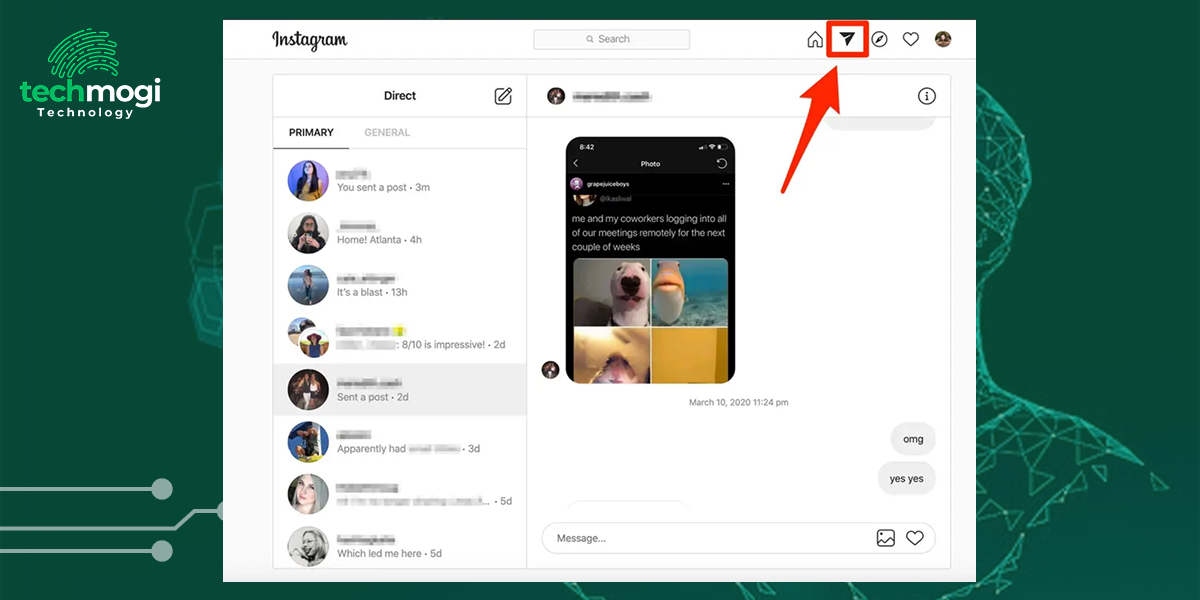
Launch the Instagram app and tap on the paper airplane icon at the top right corner of your screen to access your DMs.
Find the Conversation:
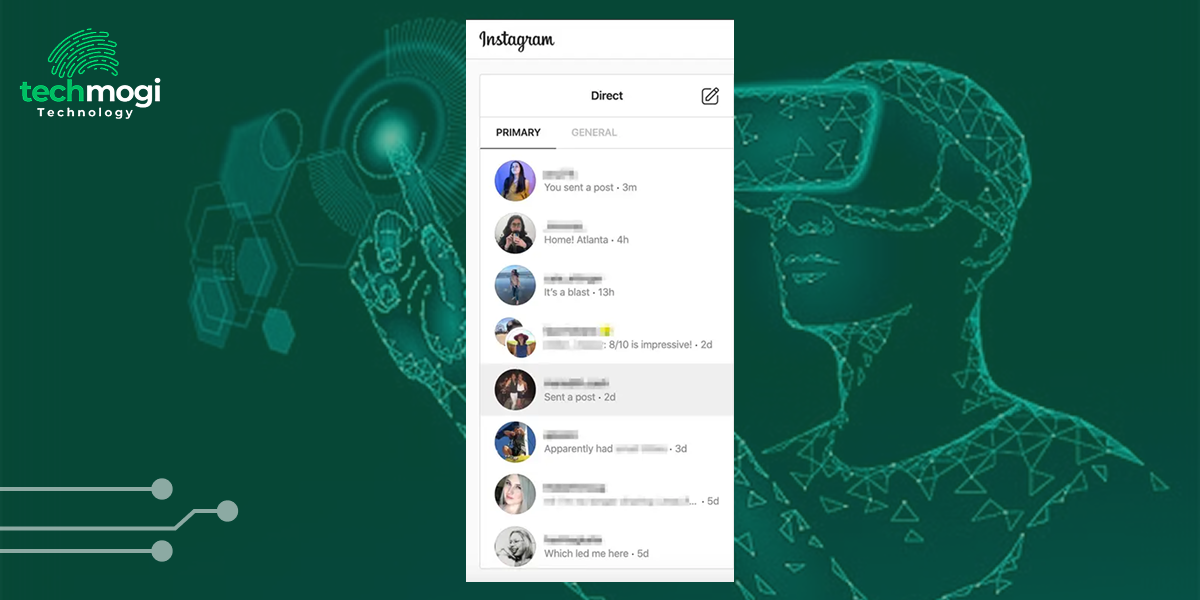
Scroll through your chats and select the conversation containing the message you want to unsend.
Locate the Message:
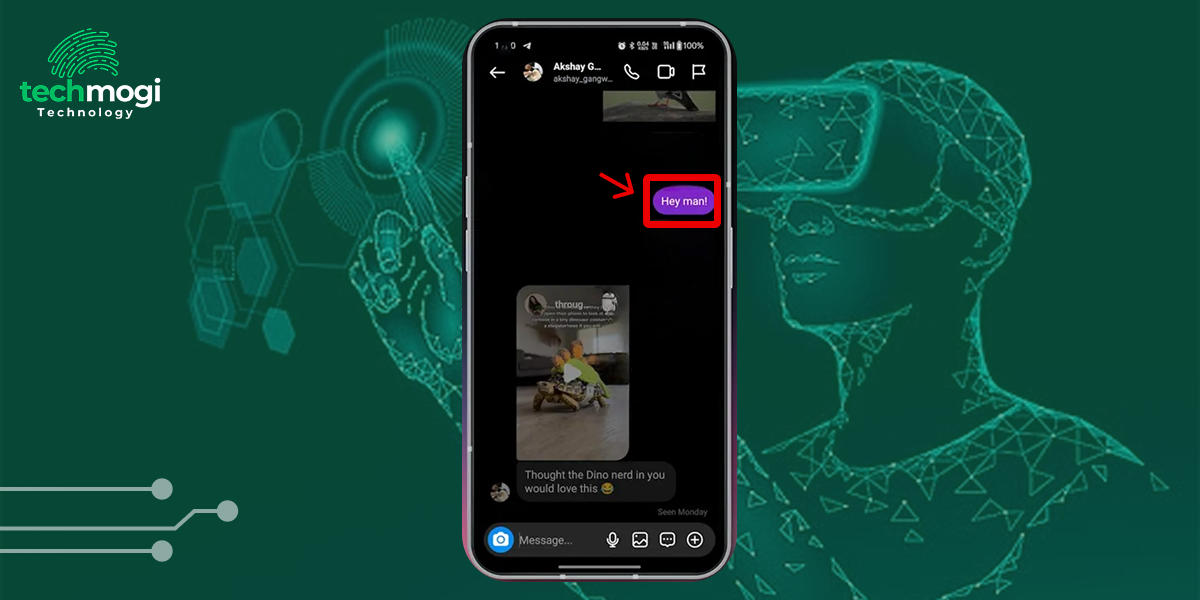
Locate the Message:
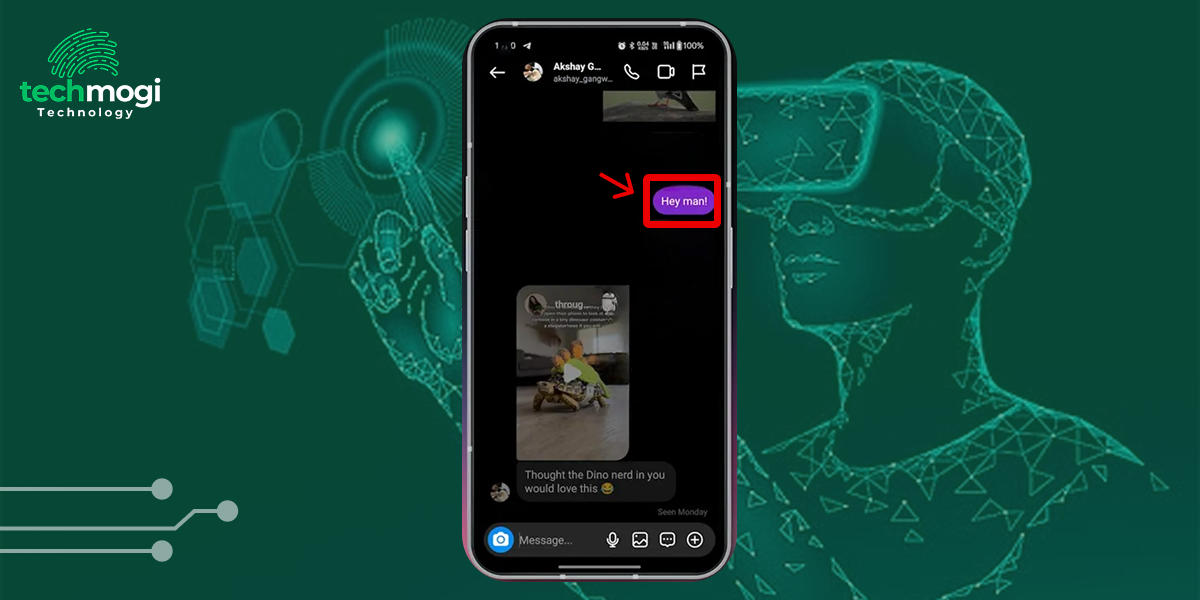
Navigate to the specific message you wish to remove.
Press and Hold:
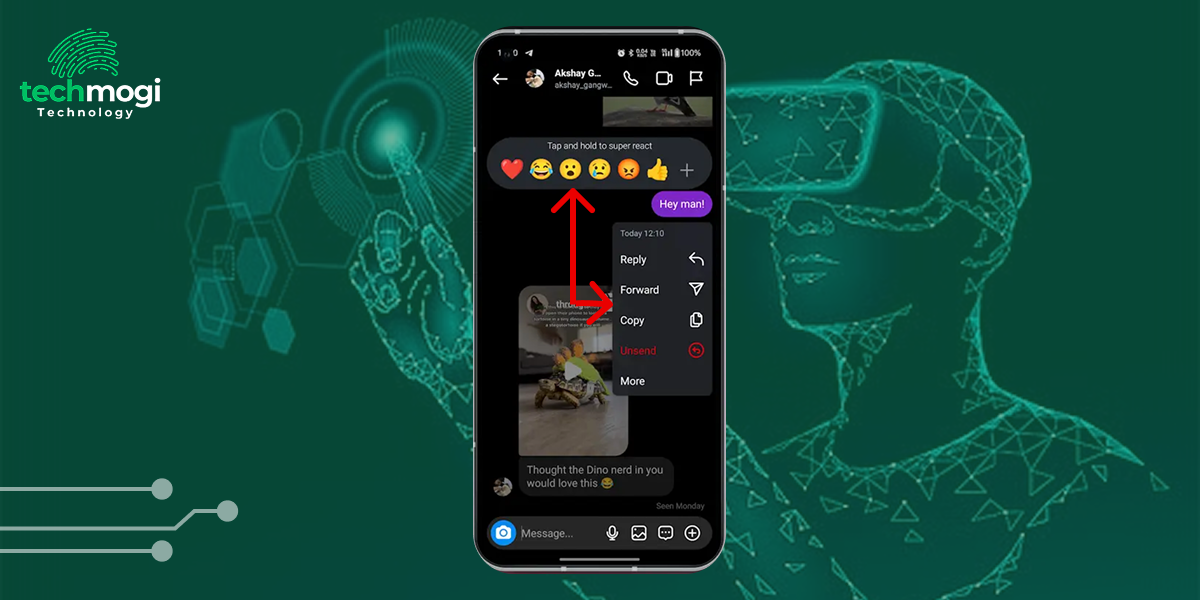
Tap and hold on the message until a menu appears.
Select “Unsend”:
From the menu options, tap Unsend. A confirmation prompt will appear—confirm your choice.
Message Removed:
The message will instantly disappear from both your and the recipient’s chat history. Now that you know how to take back a message, why not take more control of your feed? Check out our guide on disabling auto-scroll on Instagram and browsing at your own pace.
On Desktop (Web Browser)
- Log In to Instagram:
Visit instagram.com and log in with your credentials. - Access Direct Messages:
Click on the paper airplane icon in the top-right corner of your homepage to open your DMs. - Open the Conversation:
Find and click on the chat containing the message you want to unsend. - Hover Over the Message:
Move your cursor over the specific message until three dots appear next to it. - Click “Unsend”:
Click on these dots, select Unsend, and confirm your action. - Message Disappears:
The message will be removed from both sides of the conversation.
What Happens When You Unsend a Message on Instagram
When you unsend a message on Instagram, the message is removed from both your chat history and the recipient’s inbox. Here’s a detailed breakdown of what happens:
Key Features of Instagram’s Unsend Option
1. Message Disappears for Both Parties
- The unsent message is deleted from the conversation for everyone involved. It will no longer be visible in your chat history or the recipient’s.
- This applies to both individual and group chats.
2. No Time Limits
Unlike certain messaging platforms that impose time restrictions for deleting messages, Instagram allows you to unsend messages at any point—whether seconds or months after sending them.
3. Group Chats
The unsend feature works seamlessly in group chats as well. When you unsend a message in a group conversation, it disappears for all participants simultaneously.
4. No Notifications
Recipients are not notified when a message is unsent. However, if they have push notifications enabled on their device, they might still see a preview of the original message in their notification bar before it disappears.
5. Media Attachments
Photos, videos, and other media files can also be unsent using this feature. Once removed, these files are no longer accessible in chat or downloadable by recipients.
Privacy Considerations When Unsending Messages
While Instagram’s unsend feature is effective at removing visible traces of messages, there are some privacy nuances worth keeping in mind:
1. Push Notification Previews
If someone has push notifications enabled on their device, they might still see a preview of your message before it’s deleted—even if you act quickly.
2. Server Backups
Although unsent messages are removed from chats, Instagram retains temporary backups on its servers for compliance with legal investigations or user reports.
3. Already Seen Messages
If a recipient has already read your message before you unsend it, they’ll still remember its content—even though it’s no longer visible in their chat history.
Troubleshooting Common Issues
If I unsend a message on Instagram what happens? Despite its simplicity, some users encounter issues when trying to unsend messages on Instagram. Here are common problems and how to fix them:
1. Unsend Option Not Working
- Ensure you have a stable internet connection.
- Update Instagram to its latest version via your device’s app store.
- Restart your device and try again.
- If issues persist, use Instagram’s web version as an alternative.
2. Message Still Visible After Unsending
- Refresh the chat by exiting and reopening it.
- Log out of your account and log back in.
- Clear Instagram’s cache (on Android) or reinstall the app entirely.
3. Group Chat Notifications Persist
In group chats, participants might have already seen notifications for your message before you unsent it. Unfortunately, there’s no way to retract these notifications once they’ve been delivered.
How to Unsend a DM on Instagram – Best Practices
As convenient as this feature is, it should be used responsibly to maintain trust and transparency in your conversations:
- Double-Check Before Sending:
Prevention is always better than retraction! Proofread messages before hitting send to minimize mistakes. - Be Transparent in Professional Settings:
Unsending messages in workplace or business contexts might be perceived as evasive or unprofessional. If necessary, follow up with clarification after deleting a message. - Avoid Sensitive Information:
Even with an unsend option available, avoid sharing private or confidential details via Instagram DMs whenever possible. - Act Quickly:
If you realize an error immediately after sending a message, act fast to minimize visibility, especially in group chats where multiple recipients are involved.
Why You Should Use This Feature Wisely
What happens when you unsend a message on Instagram. While Instagram’s unsend option gives users greater control over their digital communications, it shouldn’t be relied upon as a substitute for thoughtful messaging habits. Remember that even deleted messages can leave indirect traces—through notifications or memory—and server backups ensure that nothing is ever truly erased online.
By using this feature responsibly and understanding its limitations, you can navigate Instagram conversations with confidence while maintaining privacy and professionalism where needed.
What Is the Difference Between Unsend and Delete?
Before diving into the details, it’s important to understand the distinction between Instagram’s Unsend and Delete options. While both allow you to remove messages, they serve different purposes:
- Unsend: This feature removes a message from both your chat and the recipient’s chat as if it was never sent. It’s perfect for retracting mistakes or messages sent in haste. However, if the recipient has already seen the message or its notification, they may still remember its content.
- Delete: The delete option only removes the message from your side of the conversation. The recipient will still have access to the message unless they delete it on their end. This is useful for cleaning up your inbox without affecting the other party’s chat history.
Understanding this difference is necessary for deciding which option to use in various scenarios. I rely on Unsend when I need a message erased and use Delete for organizing my own inbox without impacting others.
Final Thoughts
Instagram’s unsend feature is one of those tools that feels indispensable once you start using it, it offers peace of mind in an era where digital communication often feels permanent and unforgiving. Whether I’m fixing typos or retracting impulsive comments, I’ve found this functionality invaluable for keeping my interactions polished and error-free.
How do you unsend messages on Instagram? That said, like any tool, it works best when used thoughtfully and sparingly. By following best practices and staying mindful of privacy considerations, you can make full use of this feature without compromising trust or accountability in your conversations!

Hi, I’m Ethan Cole, the writer behind techmogi.com. I cover tech topics like how-to guides, digital tools, social media tips, and everyday tech fixes. I enjoy breaking down complex information into simple, useful content that anyone can understand. If you’re looking for clear, no-nonsense tech advice, you’ll feel right at home here.