What is Samsung TV Error Code 107? Here’s Complete Fixing Guide for 2025
Samsung Smart TVs are known for their premium display quality and wide range of features. But like any smart device, they can occasionally run into technical issues. One such frustrating error is Samsung TV Error Code 107 , a connectivity issue usually tied to an OpenAPI communication failure. The good news? You don’t need to be a tech expert to fix it.
This detailed guide walks you through everything you need to know , from checking your internet to rolling back firmware updates, to fix Samsung Error Code 107 for good.
Quick Answer : Samsung TV Error Code 107 usually means a network issue, blocking apps like Netflix. Fixes: check Wi-Fi, restart router, or update TV software.
What is Samsung TV Error Code 107?
Error code 107 typically appears when the TV is unable to establish a successful connection with the Internet. This is most often caused by:
- Issues with OpenAPI communication, a system that facilitates data exchange between your TV and internet services.
- A weak or unstable network connection
- Outdated or corrupt firmware
- Router misconfiguration
- A temporary ISP service issue
What Happens When You See This Error?
- You can’t stream apps like Netflix, YouTube, or Disney+.
- A message pops up like: “Unable to connect to the server. Please try again later. (Error Code: 107)”.
- You might see red “X” symbols when checking network status under Settings. This is also known as a Samsung Smart Hub connection error 107.
How to Fix Samsung TV Error Code 107
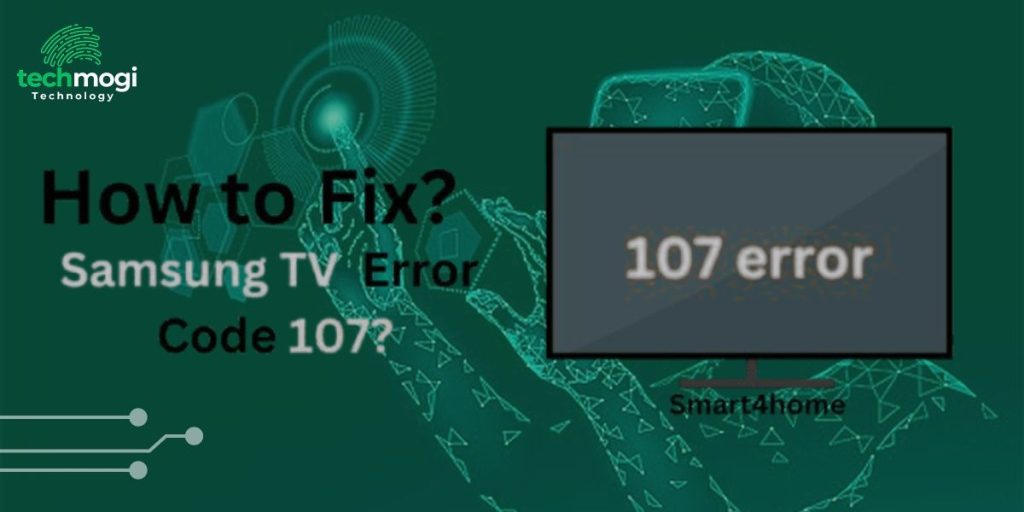
Try the following fixes in order. These steps cover both internet-related issues and TV-specific problems:
Check Network Status on Your TV
Before you begin tweaking your TV or router, determine where the issue lies.
How to check:
- Press the Home/Menu button on your remote.
- Go to Settings > General > Network > Network Status
- You’ll see a diagram showing connections between your TV > Router > Internet.
What to look for:
- If the red “X” appears between the TV and router: the TV isn’t connected properly.
- If the red “X” appears between the router and the Internet: the router or your ISP may be the issue.
- This helps narrow down causes for the Samsung Smart Hub connection error 107.
Power Cycle Your Devices
Temporarily stored errors can be flushed by rebooting:
For your TV:
- Turn off the TV, unplug it from the power socket.
- Wait for 1 minute and plug it back in.
For your Router:
- Unplug the power cable from the router.
- Wait 60 seconds.
- Plug it back in and wait for it to fully reboot.
- This can be an effective part of Samsung TV Wi-Fi connection troubleshooting.
Optimize Your Router’s Configuration
Incorrect router settings may interfere with your TV’s ability to connect. You can reconfigure it for optimal compatibility.
Access router settings:
- Open a browser on your PC or phone.
- Type your router’s IP address (e.g., 192.168.1.1 or 192.168.0.1).
- Log in using your router’s credentials (often on a sticker on the back).
Change wireless settings:
- For 2.4GHz, set the channel to 1, 6, or 11.
- For 5GHz, set the channel between 36-48 or 149-165.
- Use WPA2 or WPA3 encryption for better compatibility.
- Save and reboot the router.
Reset Network Settings on Samsung TV
Sometimes the TV stores incorrect network configurations. Resetting them can refresh the connection.
To perform a Samsung TV network settings reset:
- Go to Settings > General > Network > Reset Network
- Confirm with Yes
- Reconnect your TV to the WiFi network
You can also try connecting to another network (such as a mobile hotspot) to check if the problem persists.
Pro Tips: To reset network settings on your Samsung TV, go to Settings > General > Network. Select Reset Network and confirm. After the reset, reconnect to your Wi-Fi or Ethernet network for a fresh connection.
Update Samsung TV Firmware
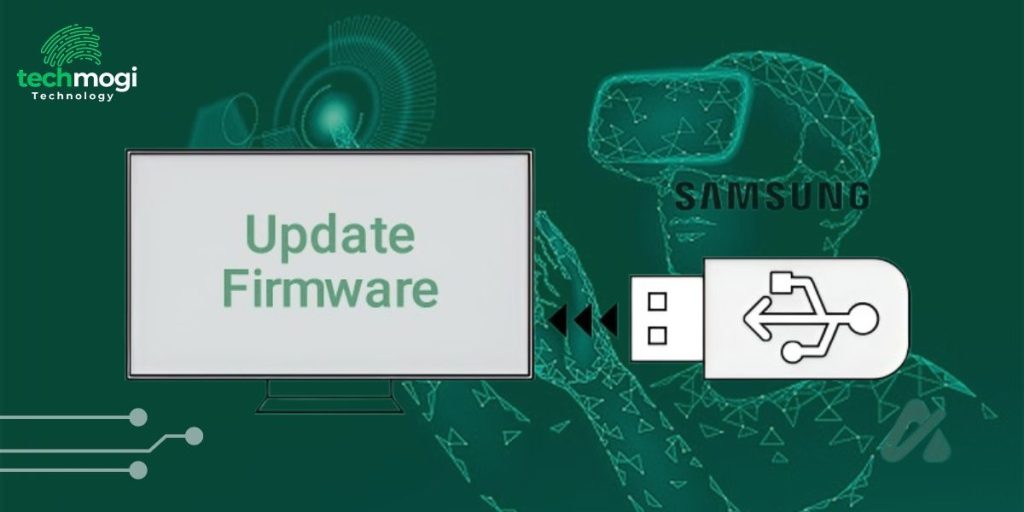
A common cause of Samsung secret codes is an outdated or buggy firmware. Depending on your current network access, you have two options:
A. If your TV is connected to the Internet:
- Go to Settings > Support > Software Update > Update Now
- Let it download and install any available updates
B. If your TV can’t connect to the Internet:
Use a USB flash drive to manually install the firmware.
Step-by-step:
- Find your TV’s model number under Settings > Support > About This TV.
- Visit the Samsung Support Website.
- Search for your model and download the latest firmware.
- Extract the firmware ZIP file and place the contents in the root directory of a FAT32-formatted USB drive.
- Insert the USB drive into the TV.
- Go to Settings > Support > Software Update > Update Now.
- Choose Yes to install from USB.
Pro Tip: If Samsung TV Error Code 107 started after a firmware update, consider rolling back to a previous version using the same method. This process qualifies as a Samsung TV firmware update for error 107.
Perform a Full Factory Reset on the TV
If nothing else works, performing a full reset may solve hidden software issues.
To reset TV:
- Press Home > Settings > Support > Self Diagnosis > Reset
- Enter the default PIN 0000 (or your custom PIN)
- Follow on-screen instructions
Note: This will erase all settings, including network, apps, and display preferences.
Contact Your Internet Service Provider (ISP)
There’s always a chance that the problem lies with your Internet Service Provider.
- Ask them to check for outages or packet losses
- Request a remote reboot of your modem
- Inquire about firmware compatibility issues with Smart TVs
Bonus Troubleshooting Tips
- Move your TV closer to the router.
- Remove any barriers between the TV and the router (e.g., thick walls).
- Use a wired Ethernet connection instead of WiFi for more stability.
- Try setting your TV’s DNS manually to 8.8.8.8 (Google DNS) or 1.1.1.1 (Cloudflare DNS).
Still Not Working?
If none of these methods fix the issue, it’s time to call Samsung Customer Support for further technical assistance. They can walk you through advanced diagnostics or schedule a service appointment if needed.
Read More: Samsung AR fashion app
Learn More: LG Smart TV Wi-Fi connection issues
Final Thoughts
The Samsung TV Error Code 107 is a fairly common internet connectivity issue, but it’s usually solvable through a few key steps: updating your firmware, optimizing router settings, and resetting your TV or network.
Take your time and try each fix one by one. Most users report success with the firmware update or router reset.
FAQs
What does Error Code 107 mean on a Samsung TV?
It indicates a problem with the TV’s internet connection, typically related to OpenAPI communication failure.
Is Error 107 a hardware issue?
No, it’s almost always a network or software issue. Hardware faults are rare.
Can I fix Error 107 without a USB drive?
Yes, if your TV can still access the internet, you can update firmware and reset network settings directly from the TV menu.
Will a factory reset delete my apps?
Yes, it will remove all user-installed apps and settings. Use it as a last resort.
What kind of router settings should I use for Smart TVs?
Use channels 1/6/11 (2.4GHz) or 36-48 / 149-165 (5GHz) with WPA2 or WPA3 security.

Hi, I’m Ethan Cole, the writer behind techmogi.com. I cover tech topics like how-to guides, digital tools, social media tips, and everyday tech fixes. I enjoy breaking down complex information into simple, useful content that anyone can understand. If you’re looking for clear, no-nonsense tech advice, you’ll feel right at home here.